Google Analytics helps to collect information about our website traffic.
Click here to go to Google Analytics
First go to Google Analytics. Click on "Sign In".
Now click on "Google Analytics".
Learn How to Download Apk file from Google Play
If you don't have an Google account, you can create one by clicking on "Create Account".
Once you have signed into your Google account. You will be automatically redirected to Google Analytics signup page. Click on “Sign up”.
Learn How to Add Arrow to Image
Type the Account Name you want for your Account, in the account name field.
Learn How to Find IP Address of PC
You should put the name of the blog for which you want the Google Analytics for.
Choose the industry category which your blog is related to.
Choose the Reporting Time Zone, which you want your analytics data to be reported according to.
Scroll down and click on “Get Tracking ID”. Now accept the google terms of service by clicking “I Accept”.
Now Click “Tracking Info”.
Click on “Tracking Code”.
Copy the code from “Website tracking” field.
Click on “Template” on left sidebar.
Click on “Edit HTML”.
Search for “</body>”.
Click above “</body>”.
Paste the “Universal Analytics tracking code” above “</body>”.
Click “Save template”.
Click “Customise”.
Click “Customize Design”, now click “Upgrade Your Template”. Choose a new template to use, and then click “Apply to Blog”.
You have added Google Analytics Code to blogger. It takes around 24 hours for your Google Analytics account to start working. So check your Google Analytics account after 24 hours.
Go to Google Analytics
Click here to go to Google Analytics
First go to Google Analytics. Click on "Sign In".
Now click on "Google Analytics".
Sign In to Google
You will be redirected to google account sign in page. To create a Google Analytics Account you need to have a google account. So to create a Google Analytics Account you need to be signed into your google account. Put your email google account then click "Next". On next page put your password then click "Sign In".
Learn How to Download Apk file from Google Play
If you don't have an Google account, you can create one by clicking on "Create Account".
Sign up for Google Analytics
Once you have signed into your Google account. You will be automatically redirected to Google Analytics signup page. Click on “Sign up”.
Learn How to Add Arrow to Image
Create a name for your account
Type the Account Name you want for your Account, in the account name field.
Learn How to Find IP Address of PC
Add your blogs name
You should put the name of the blog for which you want the Google Analytics for.
Add Blog URL
Add your blogs URL in the website URL field. Copy paste your blogs URL for avoiding any typing errors.
Select Your Industry Category
Choose the industry category which your blog is related to.
Select Reporting Time Zone
Select your country.
Choose the Reporting Time Zone, which you want your analytics data to be reported according to.
Get Tracking ID
Scroll down and click on “Get Tracking ID”. Now accept the google terms of service by clicking “I Accept”.
Get Universal Analytics tracking code
Click on “Admin” tab.
Now Click “Tracking Info”.
Click on “Tracking Code”.
Copy the code from “Website tracking” field.
Go To Blogger
Click here to go to Blogger.
Click on “Template” on left sidebar.
Click on “Edit HTML”.
Search for “</body>”.
Click above “</body>”.
Paste the “Universal Analytics tracking code” above “</body>”.
Click “Save template”.
Click “Customise”.
Click “Customize Design”, now click “Upgrade Your Template”. Choose a new template to use, and then click “Apply to Blog”.
You have added Google Analytics Code to blogger. It takes around 24 hours for your Google Analytics account to start working. So check your Google Analytics account after 24 hours.
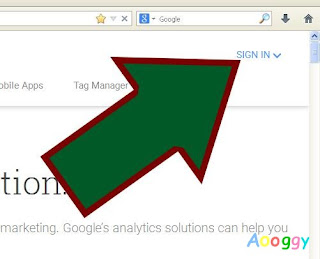
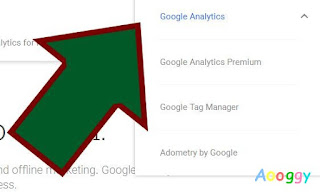
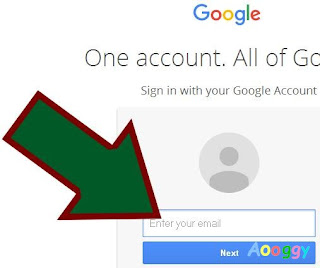
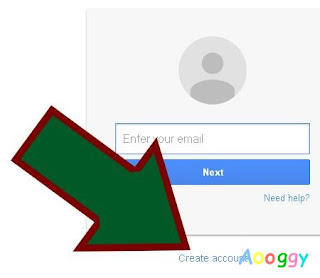
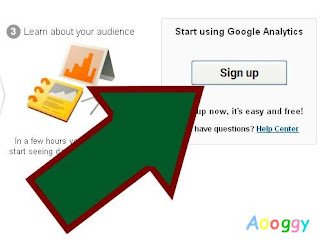
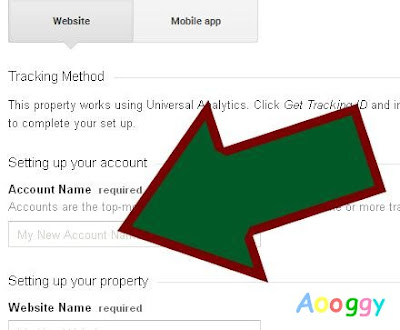
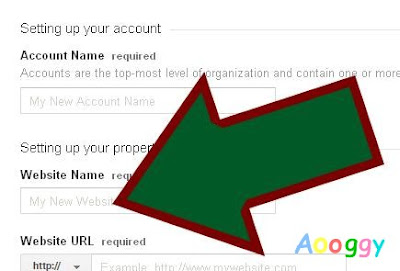
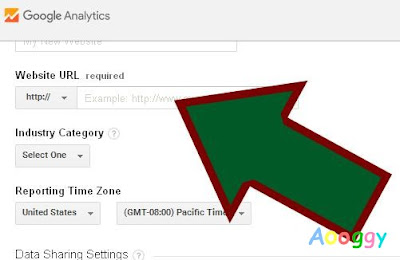
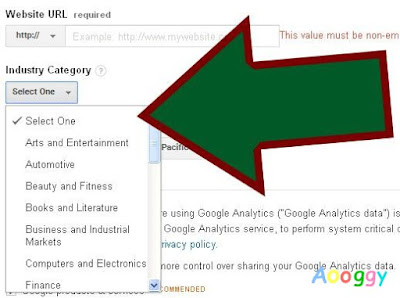
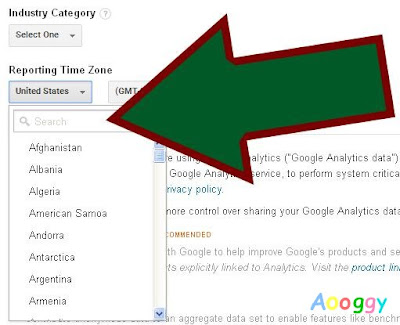
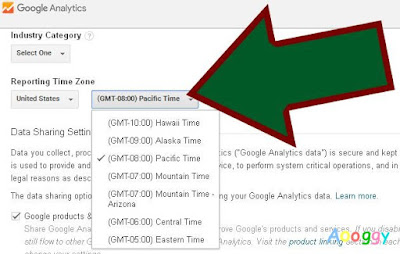

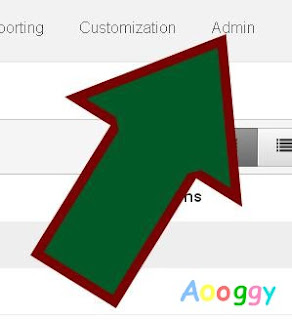
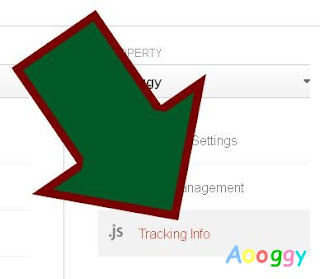
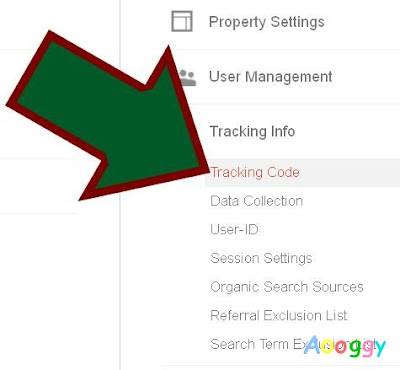
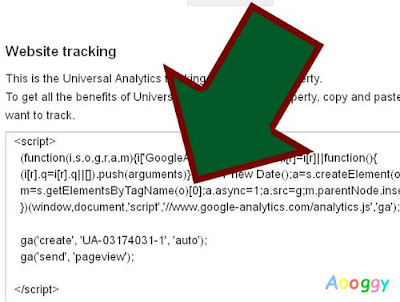
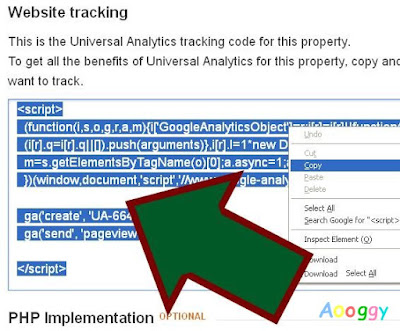
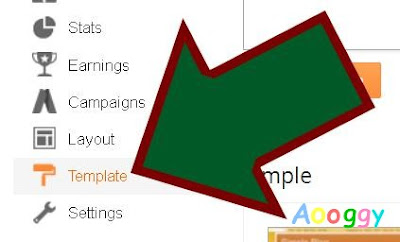
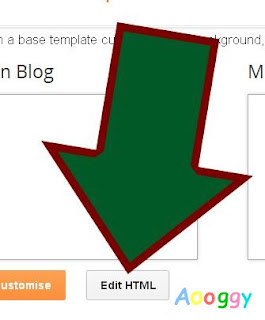
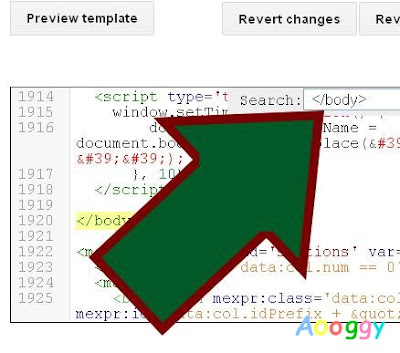
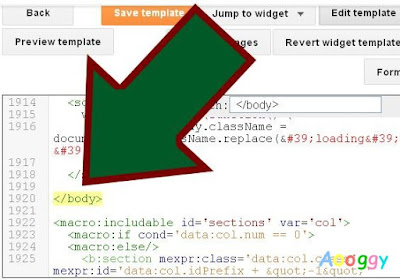
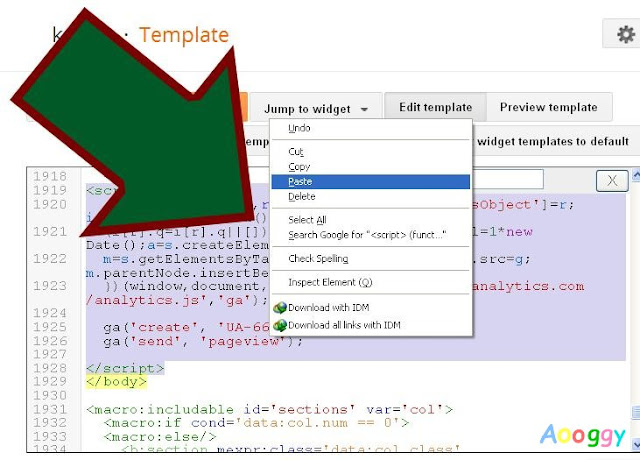
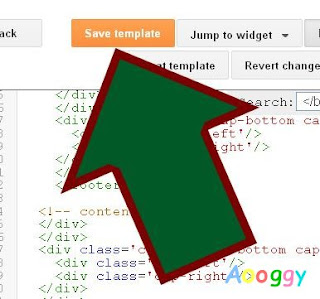
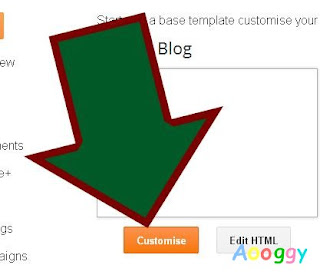
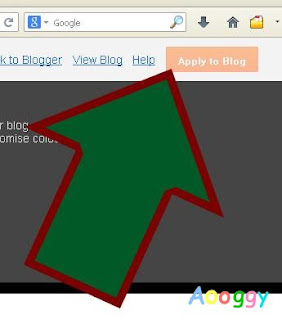
Comments
Post a Comment